 |
Setting Up a Large Screen Display
|
Back to Getting Started |
| |
Please follow the steps below for setting up your large Screen Status Board Display. |
|
| |
|

Put in your Server Information
EIOBoard-Hosted use http://www.eioboard.com and the username a password supplied to you by EIOBoard.
Customer-Hosted use http://YourServer and Username and Password you set up during installation
|
 |
Configuring Your General Options |
| |
|
| |
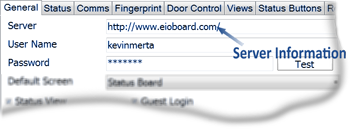 |
|
|
| |
| |
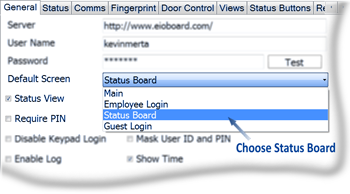 |
Choose Status Board for your Default Screen. The Large Screen Display will always show the Status Board Screen.
|
|
| |
| |
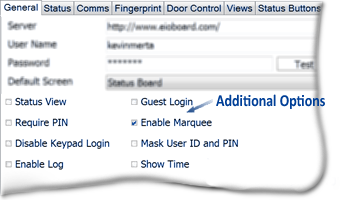 |
The only option you need to check is the Enable Marquee which will displays a scrolling Marquee at the bottom of the Status Board. |
| |
| |
| |
| |
| |
| |
| |
|
| |
| |
 |
Configuring the View |
| |
| |
|
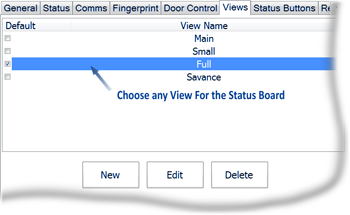 |
Choose a view to be displayed on the Status Board Screen. You can customize a display by choosing New. Choose Edit to change the views display.
|
| |
|
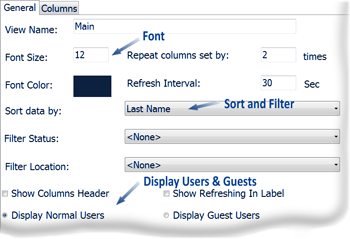 |
You can change the Font Size and Color and Sort and Filter the display to show only certain information. You can choose to Display both the Normal and Guest Users on the Status Board
|
|
| |
|
| |
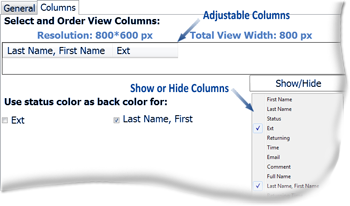 |
Here is where you Adjust the columns to fit the Resolution of your display. You can also Add Columns to you display such as Name, Status, Time, Notes, etc.
|
|
For more additional information on setting up a status board display view, see our knowledgebase article. |
| |
|